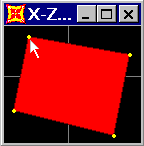Click the View menu > Show Grids command to turn the grids on if they are not already turned on.
Use the View menu > Set 2-D View command to set the active window to select the plane in which the area object is to be added.
Click the Draw Poly Area Element button ![]() or the Draw menu > Draw Poly Area command to display the Properties of Object form. Use the form to specify the area section and any drawing controls.
or the Draw menu > Draw Poly Area command to display the Properties of Object form. Use the form to specify the area section and any drawing controls.
Click on a grid intersection, a previously defined joint or any point in that plane.
Click again on any number of other points either clockwise or counterclockwise, colinear or not, to draw the area object. Note that the Edit menu > Edit Areas > Remove Points from Area command can be used to remove points from the edges of area object, and the Edit menu > Edit Areas > Add Point to Area Edge command can be used to add points to the edges of area objects.
Return to the first point and double click on it to complete the poly area. Click the Select button ![]() or the Esc key on the keyboard to exit Draw mode.
or the Esc key on the keyboard to exit Draw mode.