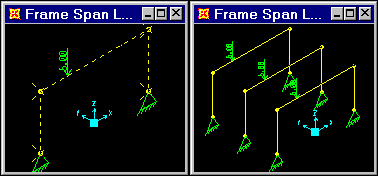Replicate
Form: Replicate
Replicate is another very powerful way of generating
a large model from a small model when the objects and/or joints form a
linear or radial pattern or are symmetrical about a plane. When joints
or objects are replicated, the assignments on those joints and objects
are also replicated (for example, member section assignments, member loads,
joint loads and joint restraints). This is a major benefit of using Replicate rather than the Cut,
Copy and Paste
commands, which can be used to cut, copy, or paste lines, areas and joints
but not their assignments or loads.
Select the objects to
be replicated.
Click the Edit
menu > Replicate command and choose the Linear, Radial,
or Mirror tab to complete the following types of replication.
Replicate
in a Linear Array
Replicate
in a Radial Array
Replicate
in a Radial Array and Specify Replication Placement
Replicate
Using the Mirroring Option
Replicate
Using the Mirroring Option and Specify Replication Placement
Modify/Show
Replicate Options button. Each of the tabs has a Modify/Show
Replicate Options button. Click that button to access the Replicate
Options form and select the assignments on the original
objects to be transferred to the newly created objects.
After the options have been selected and the OK
button has been clicked to return to the Replicate
form, the number of options selected and the total options available
on the Replicate Options form are shown
immediately below the Modify/Show Replicate Options
button.
Delete
Original Objects check box. When this check box is checked,
the selected objects being replicated will be deleted after the replication
operation has been completed.
Example:
Linear replication is demonstrated in Problem
B, Problem C, Problem O, Problem
S, and Problem Z.
Mirror replication is
demonstrated in Problem
C and Problem U.
Radial replication is
demonstrated in Problem
C and Problem D.